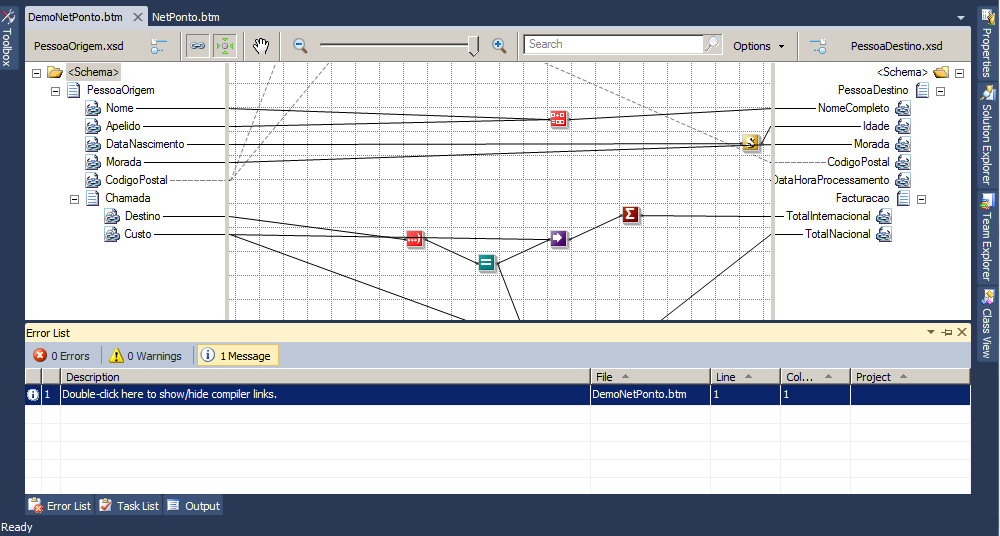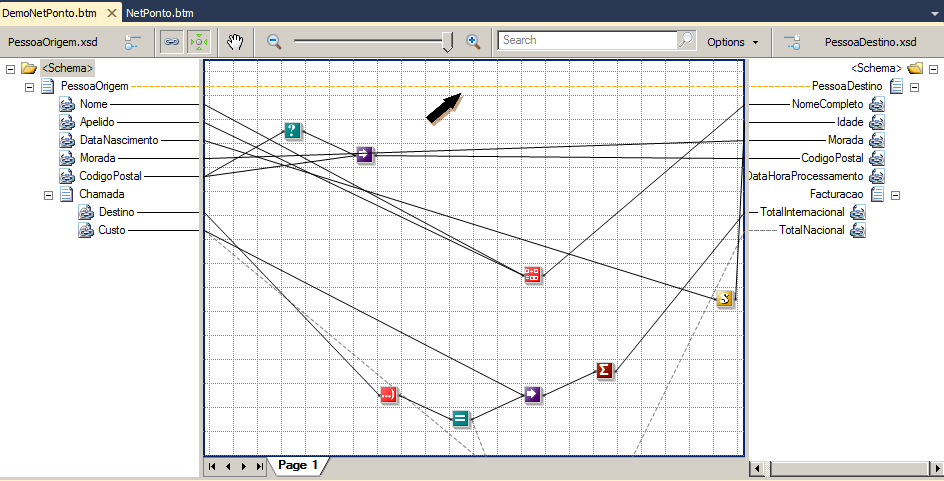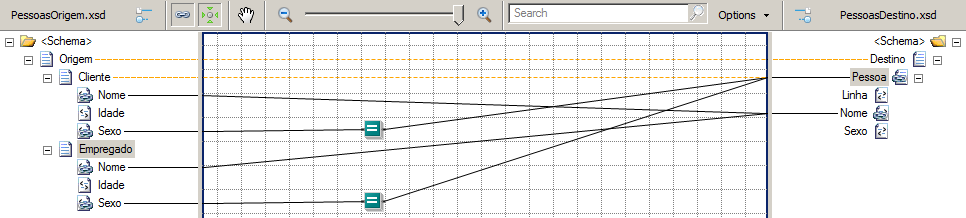Hidden links can sometimes cause your map to behave in unexpected ways!
If this occurs, always check out the compiler-generated links to make sure that he (the compiler) hasn´t misinterpreted your intentions.
To see them:
- Go to Solution Explorer, right-click over the map and select “Validate Map” option
- Then go to the main menu and select “View ➤ Error List” option. This opens the Error Window. Select the “Message” tab.
You will see the line “Double-click here to show/hide compiler links”. Double-click on the line and the hidden links generated by the compiler will appear on the map represented in orange dashed lines.
Another example:
Author: Sandro Pereira
Sandro Pereira lives in Portugal and works as a consultant at DevScope. In the past years, he has been working on implementing Integration scenarios both on-premises and cloud for various clients, each with different scenarios from a technical point of view, size, and criticality, using Microsoft Azure, Microsoft BizTalk Server and different technologies like AS2, EDI, RosettaNet, SAP, TIBCO etc.
He is a regular blogger, international speaker, and technical reviewer of several BizTalk books all focused on Integration. He is also the author of the book “BizTalk Mapping Patterns & Best Practices”. He has been awarded MVP since 2011 for his contributions to the integration community.
View all posts by Sandro Pereira